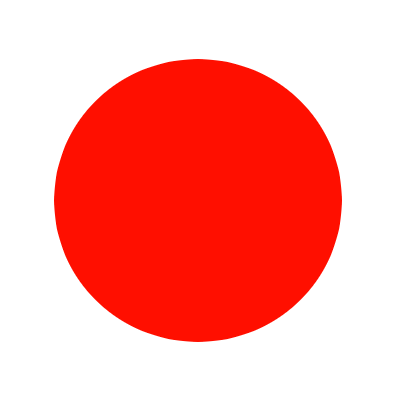Desktop Cleanup
Where are my files?!
Most of us have been there. You’re desperate looking for that file you were working on a few days ago, but you can’t remember what you named it. When I’m trying to hit a deadline, I have a horrible habit of naming things randomly, or just appending a number to the end for versions. I save them as picture.jpg or button.ai. Suddenly, when trying to find that document, you’re lost. You try the search bar to no avail, or you have to manually open several files before you find the one you were looking for.
I think a lot of us are also data hoarders. Why do I need every iteration of a graphic that I worked on? Am I ever going to go back and re-use that?
I don’t advocate deleting everything, but I do believe we should do better when it comes to managing our data. It’s as simple as using stronger naming conventions, and nesting folders correctly.
Tidy Environment = Tidy Mind
After working on countless short-term, tight deadline projects recently, I decided to have a bit of a tidy up. My desktop was chaos! We know that having a tidy house or office results in a tidier state of mind. There is something to be said for the idea of minimalism too, and how it makes people feel. It’s important to be able to express yourself in a place that you spend most of your days in, but we should also take care to not let the chaos clutter our desks and therefore our headspace.
Try setting up some basic folders first. You already have Documents, Pictures, Music, Desktop etc. It’s quite clear what each one should be used for.
Inside Documents, make a series of subfolders relating to each type of document you frequently use. If you write, make a folder for writing. If you read CVs, make a folder for CVs. If you frequently save log files, create one for those too. Pictures and Music can be subdivided too. The first branch of the Pictures folder might just be two folders - one for pictures you create, one for pictures you download. Within the ‘Created’ folder, you might have ‘Project Files’ and ‘Renders’. In the ‘Downloaded Pictures’ folder you could have ‘Tattoo Inspiration’ and ‘Cat Pictures’. Once you start, it’s quite easy. And taking those few extra minutes to correctly file something each time you save or download a document will make your life infinitely easier in the long run.
Data Redundancy and Backups for End Users
With all of this being said, I do not advocate that people use their standard Documents, Downloads, Pictures files for storing important information or projects. There are some very basic things that all of us should take care to do:
- Onsite backup (Save or sync data to an external hard drive or network attached storage device).
- Offsite backup (Sync our data to the cloud or regularly schedule backups to an offsite location).
- Encrypt our data.
Image you leave your laptop on a train. Somebody with the knowhow could easy pick it up, pull out the hard drive, and look through everything you have saved locally. Having a password protected user account is not enough. You should always take the time to encrypt your hard drive, as well as any storage devices you may have (external hard drive, USB drives etc). This way, if anybody decides to try and take a peak, they cannot access your data without a password that only you know… and for goodness sake do not leave the password on a post-it note inside the laptop case… This happens all too often…
Anybody can do these three things. All it takes is a simple google search to get you up and running. Regardless, below are some of the most common methods to do the above. Remember, once a hard drive is encrypted, it’s nearly impossible to decrypt, so do not lose the associated encryption passwords/keys.
Encryption
- For HDD encryption, use the built in FileVault system on a Mac. Just search for it in the spotlight. For a Windows PC, BitLocker, just search for that in the Start Menu.
- Note that encryption can take quite a long time, so do not stop it mid-process, even if it appears to have frozen.
- Both of these tools can be used to encrypt external hard drives and USB drives - just bear in mind that this may cause some issues with PC/Mac cross compatibility.
Onsite Backup
- Windows 10 has a built in backup feature. Just search for ‘Backup’ in the start menu. You could also use something like Robocopy and task scheduler, or several of the available third party apps on the market.
- Mac has Time Machine backups. These are very intuitive and simple to set up. You just need a dedicated external hard drive to remain plugged into your device. Just search for it in the spotlight.
Offsite Backups and Cloud Solutions
- Dropbox and Microsoft OneDrive are the two packages of choice for online cloud storage. They can sync a copy of the cloud folder to your local device, so any changes made either side will be reflected across the folders. You can set up file sharing with other users and both are simple to use in collaboration with others.
I will write a more in-depth article covering corporate data redundancy methodologies. This is just to give you a little nudge. Any computer could fail at any time, have a serious think about what you’re willing to lose, because if you don’t start tidying and doing backups now, you could lose it all. A tidy file tree makes for easier backup management.